Stream
Introduction
Stream is the real time view of Event Messages. Stream is different for each environment.
The following screenshot of a sample Stream shows the details of a Message.
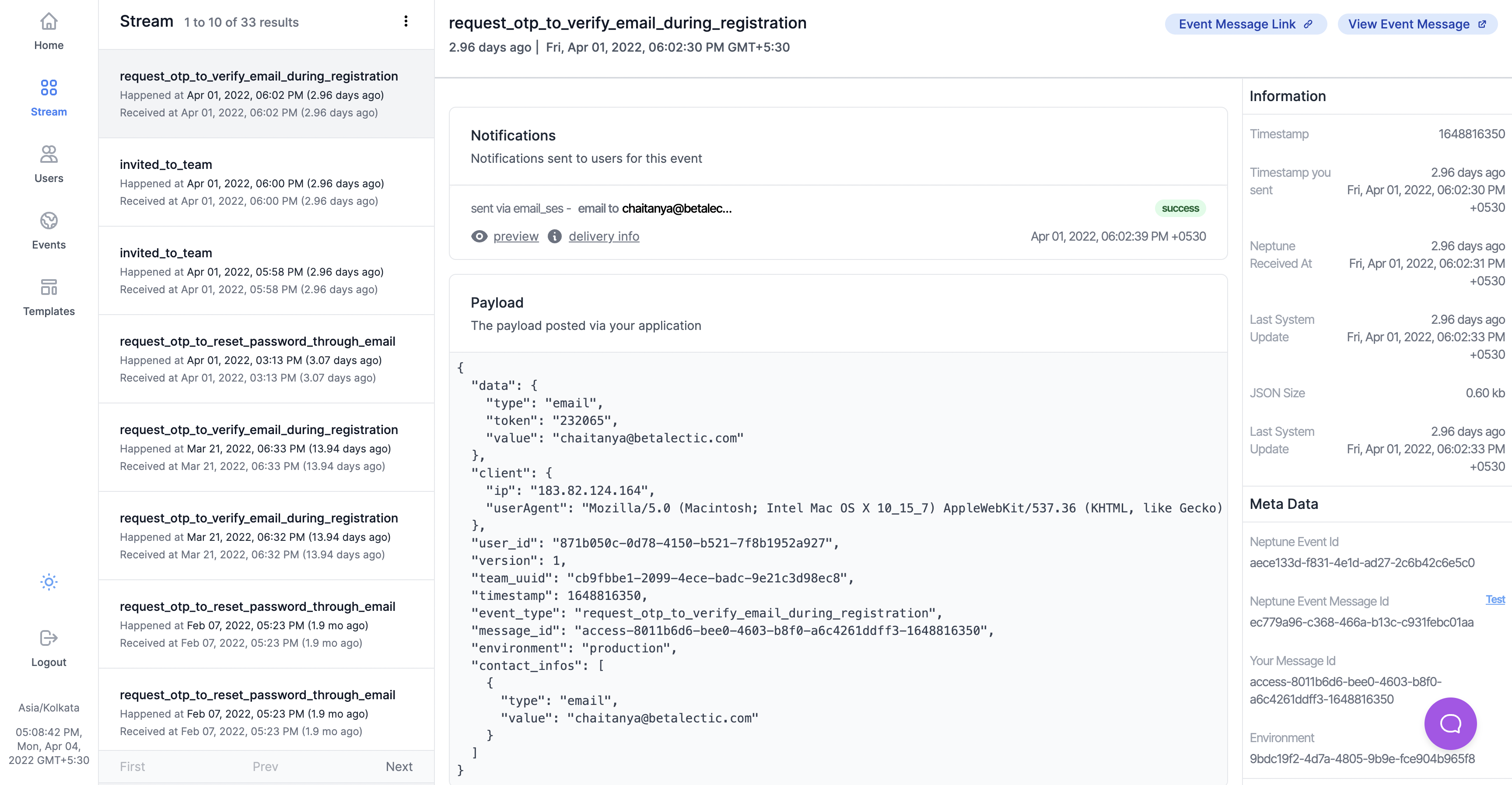
UI
Stream UI has two major components:
- List of Messages (Left side bar): This shows events messages as they come to Neptune. You needn't refresh this UI as this is realtime.
- Detail of Selected Message (Right Side): Whenever a new event message comes, the right side shows the detail of that event.
Message Detail
As part of Message Detail, there are few important sections which you might use regularly:
Notifications : This shows the notifications which are triggered as part of this Message, and also shows the delivery status. You can click on "Preview" to view the content which is sent to user and "Delivery Info" to get the delivery status, the template used and final content which is sent to user.
Payload: This is the event which is sent to Neptune by your application. It helps you gain an understanding, confirmation of the payload your application sent, and also helps you troubleshoot if needed.
Share
To further help in trouble shooting, you can just copy the "Event Message Link" from the top and share with your team members.